Channel Screen
The Channel Screen is the center-point Juniper, the output of a given a channel is displayed on the oscilloscope and from here the user can:
- Modify the active parameter, for example,
Frequency, orAmplitude - Channel the active channel
- Toggle course / fine parameter changes
- Use any of the control combinations found in the table below
- Go to the
Parameter Screen. - Go to the
Channel Menu. - Go to the
Global Menu.
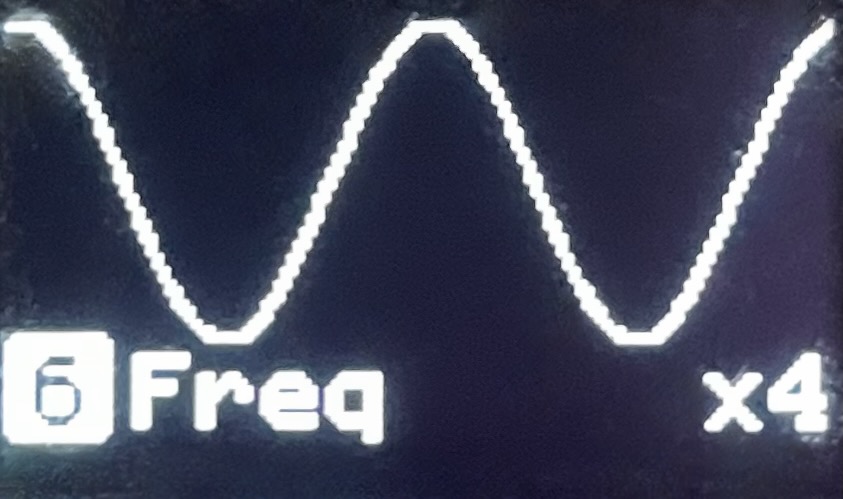 The Channel Screen with Frequency set as the active Parameter
The Channel Screen with Frequency set as the active Parameter Controls
General controls for menu navigation are listed in the table below:
| Buttons | Function |
|---|---|
| DEPRESS ENCODER | Open the Parameter Screen for the selected parameter |
| LONG HOLD ENCODER | Toggle course / fine parameter changes |
| DOUBLE TAP SELECT | Open the Channel Menu for the selected channel. |
| HOLD SELECT + PRESS ENCODER | Open the Global Menu |
| TAP or HOLD SELECT + ROTATE ENCODER LEFT | Jump to Previous channel |
| TAP or HOLD SELECT + ROTATE ENCODER RIGHT | Jump to Modulator channel (when modulator is active) |
| ROTATE ENCODER | Adjust selected parameter value |
| PRESS WAV | Select Waveform parameter |
| PRESS FRQ | Select Frequency parameter |
| LONG HOLD FREQ | Toggle between synchronized and desynchronized frequency |
| PRESS AMP | Select Amplitude parameter |
| PRESS MOR | Select Morph parameter |
| LONG HOLD MOR | Toggle secondary Morph parameter. This is only applicable when using the Envelope waveform |
| PRESS PHA | Select Phase parameter |
| PRESS OFF | Select Offset parameter |
| PRESS A | Select the A advanced parameter |
| PRESS B | Select the B advanced parameter |
| HOLD A + ROTATE ENCODER | Change the custom A advanced parameter |
| HOLD B + ROTATE ENCODER | Change the custom B advanced parameter |
| TAP or HOLD SELECT + A (ch 1) | Select Channel 1 |
| TAP or HOLD SELECT + B (ch 2) | Select Channel 2 |
| TAP or HOLD SELECT + WAV (ch 3) | Select Channel 3 |
| TAP or HOLD SELECT + FRQ (ch 4) | Select Channel 4 |
| TAP or HOLD SELECT + AMP (ch 5) | Select Channel 5 |
| TAP or HOLD SELECT + MOR (ch 6) | Select Channel 6 |
| TAP or HOLD SELECT + PHA (ch 7) | Select Channel 7 |
| TAP or HOLD SELECT + OFF (ch 8) | Select Channel 8 |